Add events to the DWeb Calendar
Go to the Calendar page
Visit https://lu.ma/dwebyvr
Click on the "Submit Event" button
The button will say "Add Event" if you're a Calendar Admin.[1]
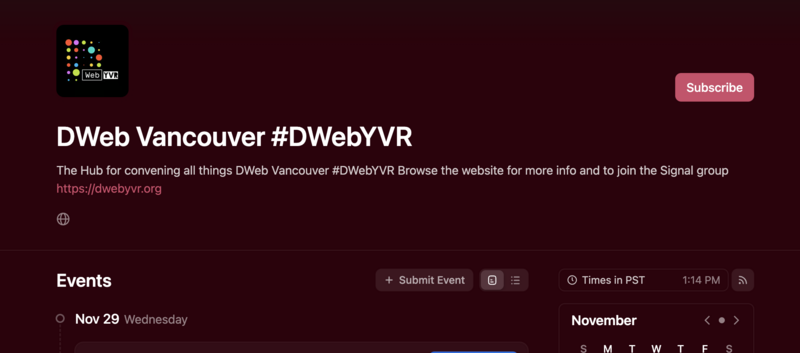
Create or add an existing Luma event
TODO: Add screenshots or doc link to creating a Luma event
Note: make your Luma event unlisted while you're confirming date and/or venue.
Add an external event
If you already have an event page on Meetup, Eventbrite, or some other platform, you can add it to the calendar by including some basic links.
Event Page URL: the link to the registration page
Event Name:
Event Location: type in "The Permanent Library Limited" if you're hosting at The Permanent, which will fill in the address of 330 W Pender.
Host: Your name or the hosting organization
Event Time: it will default to the current time, so make sure you enter when
That's it, submit the event! The calendar moderators will get notified and review your event.
